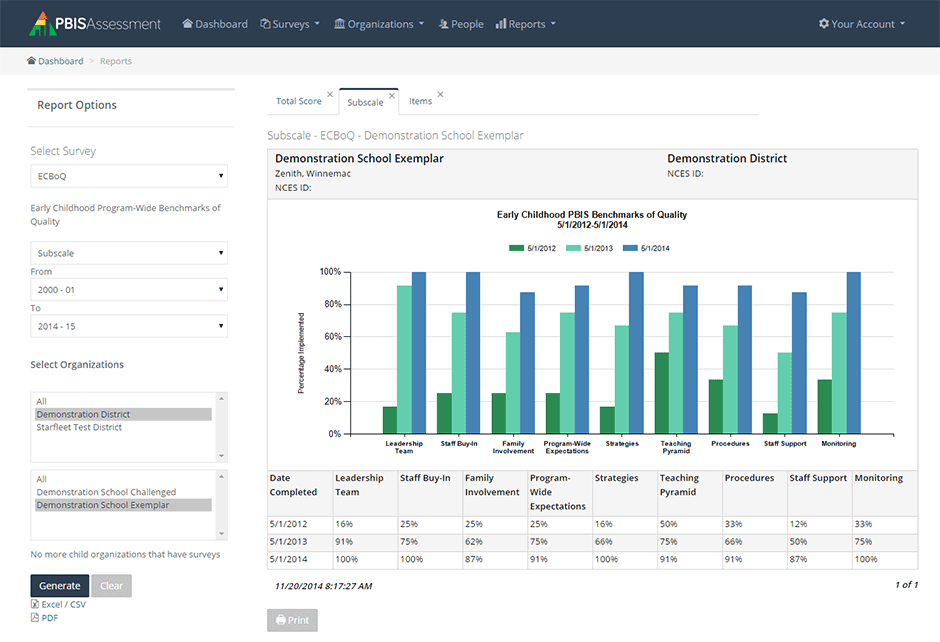
PBIS Assessment 2 Features and Resources
Logging into PBIS Assessment, you’ve likely noticed a big change in the way the application looks. Familiarizing yourself with the changes may seem a bit daunting. Keep reading for more information about what you can expect.
Efficiency
Much of the work that went into this new version included aspects you may not notice right away when you login. We paid special attention to the speed of the application with a focus on using more modern technology. When you come to the application for data, you shouldn’t have to wait long for pages to load or windows to pop up. The dashboard generates faster than before. Surveys are taken within pages inside the application, not pop-up windows. Reports are all data driven. PBIS Assessment 2 gives you an efficient user experience more in line with what you’ve come to expect from PBISApps.
Self-Supportive
PBIS Assessment has always been an application enabling teams to electronically enter data which would otherwise have lived on paper without a graphic representation immediately accessible. We took the foundation of empowering teams with data and extended it to include everything surrounding survey management. With this new version, you control both the data and who has access to it directly within the application.
Security
The data entered in Assessment has an intended audience – the team. The only people with regular access to the data should be active team participants. We deliberately set out to create the separation between survey takers and those using the data for on-going, informed decision making. As team membership changes, so should the access to the information inside the application. We appreciate the need for confidentiality and made an overt decision to incorporate a higher level of security throughout the application.
To make sure you are as prepared as possible to support your schools, we put together a one-stop spot to access all of the PBIS Assessment 2 resources on PBISApps.org.
Resources:
New Documentation
- PBIS Assessment User’s Manual (PDF)
- Tiered Fidelity Inventory Overview (PDF)
- User Access Levels and Definitions
Videos
- Managing Multiple Response Surveys: How to manage and administer multiple-response surveys like the SAS & SSS.
- Add Users to PBIS Assessment: How to add users to PBIS Assessment.
- Edit Users in PBIS Assessment: How to edit existing user information in PBIS Assessment.
Webinars
For a list of all PBIS Assessment webinar opportunities, check out the Trainings & Webinars section of PBISApps.org
Support Section
The support section has been updated with new answers to frequently asked questions. Search for your question or browse the knowledge base.





