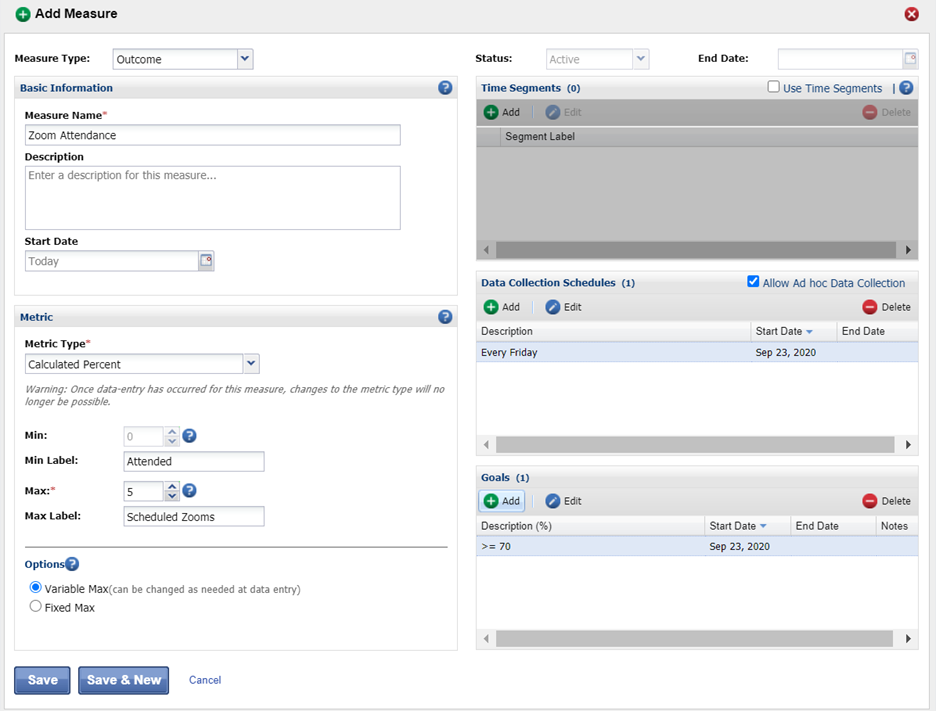Positive Behavioral Interventions and Supports (PBIS) is a multi-tiered framework for improving student outcomes. The first tier includes everything you do schoolwide: Your behavior expectations, the way you acknowledge students when they meet those expectations, and the spectrum of consequences you deliver when they don’t. Most students will do just great with this level of behavior support. For students who need more support, there are two more tiers.
- Tier 2 consists of efficient, targeted, often group-based interventions like Check-In Check-Out (CICO). These supports are more focused than Tier 1 and less intensive than Tier 3.
- At Tier 3, students receive individualized, intensive supports to address more significant behavioral challenges.
The SWIS Suite tracks student data across all three tiers. CICO-SWIS is where you enter your students’ CICO point card data to track their progress over time. I-SWIS is for tracking all of the moving parts related to an individual student plan. Just because your students are distance learning doesn’t mean you need to stop using these applications. Here are a few ideas for how you can keep using CICO-SWIS and I-SWIS no matter your students’ learning format.
CICO-SWIS
CICO is a Tier 2 intervention where students check in with adults throughout the day to see how they’re doing. Teachers give them points on a scale of 0-2 depending on how the class period went. At the end of the day, students check out with another adult and the scores get entered into CICO-SWIS. The system works pretty great when students are physically in your classrooms.
The Center on PBIS released a practice brief detailing all the ways you can modify your CICO intervention to work when students are remote. Some important things to consider are:
- Every student’s home is a unique context. Families may need varying degrees of help getting their student’s space set up for focused learning time.
- Family schedules are unique. Realize some families may not have the bandwidth to take on managing one more thing.
- Teachers are maxed out. They may not have additional time to rate student behavior every day.
Adapting the intervention and using CICO-SWIS while students are distance learning requires thinking a little outside the box. Just a few small changes and you’re on your way.
Screening with Referral Data
It’s possible students who were enrolled in CICO when they were in school may not need it while they’re at home. It’s also possible students who didn’t need additional support now need it more than ever during distance learning. Screening tools help you identify which students might benefit from an intervention like CICO. Referral data offer one source of screening data. Use your SWIS account to look for:
- Students with more than 3 referrals for Tardy.
- Students who skip class more than twice.
- Students with more than 3 referrals for attention seeking behaviors like Defiance, Disruption, or Disrespect.
Point Card Modifications
You may not be able to conduct as many check-ins while students are away from your building. That’s ok. You can modify your point card in CICO-SWIS to match the schedule that works for your school. Maybe checking in with each student once a day makes the most sense. Maybe you have the resources to check in with student multiple times during the day. Whichever schedule works best for your students and your team, CICO-SWIS can accommodate that.
Here’s one example CICO-SWIS point card set up for checking in with students up to five times a day. Setting up the periods this way works for this school because all students check in during the same parts of instruction. If your students's check-ins happen during different class subjects, label the periods "Period 1", "Period 2" and so on:
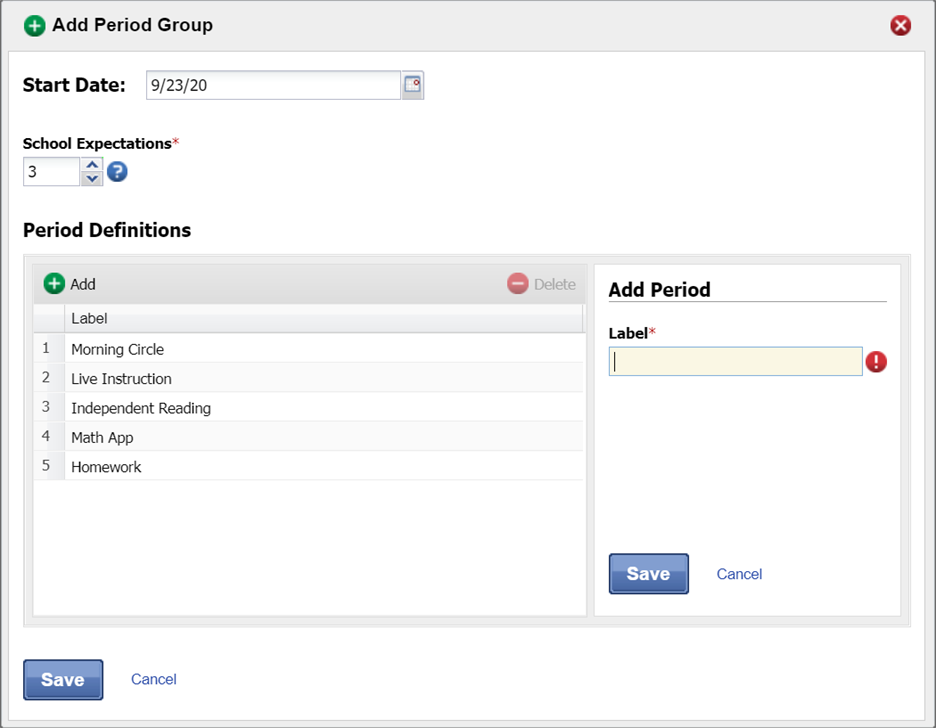
Note: Set up the same number of periods as the student who checks in most often. If Tameka checks in twice a day and Jill checks in six times, set up all six periods in your CICO-SWIS School Settings. When you go to enter points for the day, you’ll enter the points Tameka earned in her two periods and leave the rest of her periods blank. CICO-SWIS knows she didn’t check in those periods and calculates her percentages correctly.
Two Ideas for Using Plan Changes
There are a couple of ways schools can take advantage of Plan Changes in CICO-SWIS. One is to add a plan change for every enrolled student that says: Transition to Distance Learning. This Plan Change will serve as an indicator for everyone that the student’s points earned from this day forward happened while they were engaged in distance learning. When they transition back to in-person instruction, you can add another Plan Change that says: Transition to In-Person Instruction.
A second way to utilize Plan Changes is to indicate a specific behavior the team is really focused on helping the student improve. For example, if Joey isn’t showing up to morning meetings, the team might decide they want to specifically focus on helping him log in to those meetings. In addition to the other check ins Joey has, the team can add a Plan Change that says: Attend Morning Meetings. The Plan Change serves as an indicator to everyone that while they were interested in helping him be successful throughout the day, they were super focused on helping him show up to that first morning meeting. They can add a new plan change for a new focused behavior once Joey consistently shows up to those morning meetings.
Notes for Family Feedback
The Center on PBIS has a few ideas for engaging families in the CICO process. One way is to check in with families weekly to see how things are going for them and how they feel it’s going for their student. The Notes field in CICO-SWIS isn’t a place to transcribe your full check-in, but it is a good place to capture feedback the team would find relevant to monitoring a student’s success in the intervention. Things like:
- Sarah isn’t sleeping very well lately.
- Internet at our house hasn’t been reliable all week.
- Jesse was so happy to be in a small group with Ms. Shelley on Wednesday.
Another option for the Notes field is to enter the family’s score for the student for the week.
Any day with a note entered appears on reports with a circle around the day. As a team, if you’re interested in knowing what the note says, you can go to the Data Entry screen for that student on that day and read the information entered.
CICO-SWIS Users
The move to distance learning may generate more students enrolled in CICO than in a typical year. Teachers may not be able to manage so many check-ins and CICO coordinators may not be able to manage the number of students enrolled all on their own. Your school should look to engage school personnel who have positive relationships with students…and who may not have as many regular interactions with them as they used to. Where it makes sense, add these new staff members as CICO-SWIS Data Entry users.
I-SWIS
The third tier of PBIS is all about individualizing supports to help students navigate disruptive, possibly dangerous behaviors. Students receiving these supports have a team of folks around them to put together plans and monitor progress over time. I-SWIS is an application to track those individualized plans, upload important documentation, and report progress so teams can make data-driven decisions to improve outcomes. Here are the ways we think you can adapt I-SWIS to work for distance learning.
Individual Student Plans and Goals
When you review a student’s individual plan, see if the plan aligns with the student’s current needs and if their goals and strategies make sense given the learning model at your school. Let’s say you have a student who engaged in physical aggression toward staff or other students in unstructured settings, like on the playground. Now that she’s moved to distance learning, her family tells you she doesn’t want to participate in video meetings. She’s still trying to avoid attention, but the behaviors are different.
When you review the plan and differences like this come up, it’s best to double-check the function of new behaviors and then in I-SWIS:
- Change the student’s implementation status to “Starting”.
- Edit previous measures that no longer work in the current context as “Inactive”.
- Add new measures to track the new behaviors you’re monitoring.
- Update the documents in the student’s file. Adding new ones with “Distance Learning” or “Hybrid” somewhere in the title might make the most sense for your teams to distinguish between the in-person documentation and the new context.
New Measures
When do you add a new measure rather than editing an existing one? Changing things like the data entry schedule or the measure's goal won’t affect any of the data you entered previously for that measure. So, if there are small changes to make, go ahead and edit the measure. When the changes become significant – the behaviors are different, you need to move away from time segments, the type of data to collect is different – it’s best to mark the older measures as “Inactive” and then, add new measures for the time students are distance learning.
Team Members
In distance learning or hybrid models, individual students are likely to have new people regularly supporting them when they’re away from your classroom. In I-SWIS, review the team members for each student. Is everyone on the list still engaged with the student during the day? Is anyone missing from the list? Add new team members with the appropriate access level. Remove team member access if they no longer interact with the student during distance learning.
I-SWIS Measure Example Templates
The I-SWIS demo account has five student files with examples of different measures common to individual student plans. We also know, distance learning comes with its own set of basic information you might want to track for many individual student plans at the beginning of the year – Assignment Completion and Attendance to name two.
A note about attendance: Your school tracks detailed information about each student’s daily attendance in your student information system (SIS). An individual student’s support team might find it useful to have some broad indication of the student’s engagement in online activities available to them directly in I-SWIS. The example below is for a weekly attendance measure. If teams need more information about which classes a student missed, they could head to the SIS for that level of detail.
Here are two ideas for how to set up measures to track the number of assignments a student completes and the number of Zoom meetings a student attends in a week.
Assignment Completion
Measure Type: Outcome
Metric Type: Calculated Percent
Min: 0
Min. Label: Submitted
Max: 5
Max. Label: Assigned
Metric Options: Variable Max = Selected
Time Segments: Add the names of each class period or subject
Data Collection Schedule: Every weekday
Goal: Select the appropriate percent of assignments you’d like to see the student complete every day.
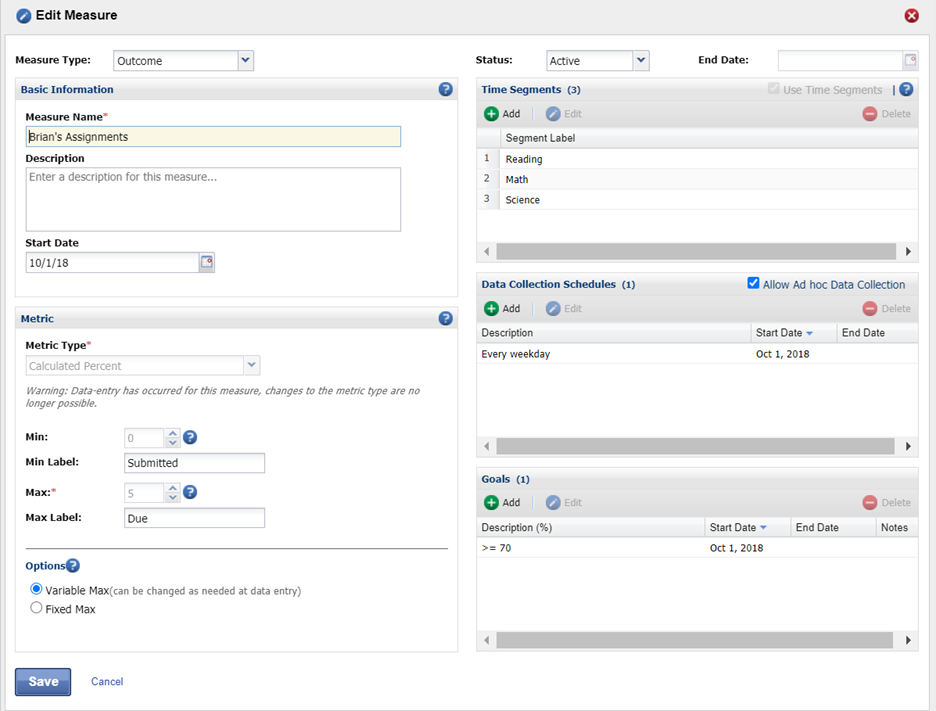
Weekly Zoom Meetings Attendance
Measure Type: Outcome
Metric Type: Calculated Percent
Min: 0
Min. Label: Attended
Max: 5
Max. Label: Scheduled Zooms
Metric Options: Variable Max = Selected
Time Segments: Leave this blank to track the percent of total Zoom meetings the student attended during the week.
Data Collection Schedule: Every Friday (If data entry time is available, set this schedule to every weekday.)
Goal: Select the appropriate percent of Zoom meetings you’d like to see the student attend every week.